Файл проверен модерацией и является безопасным. Антивирусы иногда воспринимают безвредные файлы как вирус - модераторы перепроверяют вручную такие файлы.
Unreal Tournament 2004 "Compamut v0.4"
Compamut_v0.4.rar
Скачиваний: 67 Размер: 598.84 Кб
Без авторизации
Задержка скачивания 60 секунд
Рекламные интеграции
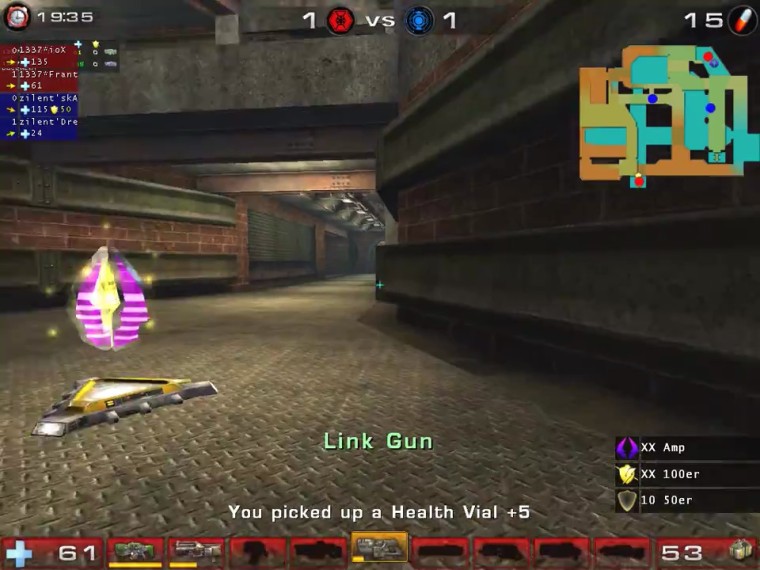

Мутатор для просмотра демок UT2004. Показывает миникарту с положениями игроков, время до появления рулезов и другую интересную информацию. Можно заставить работать с уже записанными без этого мутатора сервер-демами.






+10
1. Для того, чтобы смотреть с Compamut'ом демки, записанные без него, нужно в user.ini заменить все строчки DemoMenuClass=GUI2k4.UT2K4DemoPlayback на DemoMenuClass=CompaMut0_4.CompaDemoPage 2. Чтобы показать/скрыть Compamut во время просмотра, нужно забиндить на кнопочку команду cmshowinfo. 3. Чтобы полностью убрать с экрана Compamut, нужно забиндить на кнопочку команду cmsucks. ---------------- Нашёл полный текст readme ---------------- ///////////////////////////////////////////////// // // // Compamut v0.4 // // // ///////////////////////////////////////////////// 1. Description. 2. Installation. 3. Keyboard. 4. Watching Demos. 5. INI Settings. 6. Known Bugs. 7. Credits. ================================================================================== 1. DESCRIPTION ================================================================================== - This mutator is kind of and addon for UTV as well as for demo watching. - It improves the experience of watching a match for people who are not so deeply into the game and wonder what happens during a match. - The mutator brings a minimap to the game on which you can see all the player-positions, their view directions & item positions. - On the left you will find a list with the player's name, health and shield. - On the lower right you will notice an item timer which appears approx. 20 seconds before one of the items respawns. ================================================================================== 2. INSTALLATION ================================================================================== To install, do the following steps: - unzip all the files into your UT2004 directory. (Not your System directory, there are textures installed since v0.4) - if you're hosting a server, add CompaMut0_4 to your ServerPackages in your ut2004.ini. - if you want to use CompaMut when watching demos, follow the steps in point 3. ================================================================================== 3. KEYBOARD ================================================================================== CompaMut supports three keys. Both of these can be configured in the standard keyboard configurator or in your user.ini. The keys are: - cmhugeminimap Toggles between huge and small minimap. - cmshowinfo Shows/Hides the information about players and icons. - cmsucks Hides the display completely. ================================================================================== 4. WATCHING DEMOS ================================================================================== You can use CompaMut to watch demos, even those that were not recorded with CompaMut. For this to work, you need to open your user.ini and replace _every_ line that looks like this: DemoMenuClass=GUI2k4.UT2K4DemoPlayback so that it looks like this (replace the version number to your current version): DemoMenuClass=CompaMut0_4.CompaDemoPage The default windows editor (Notepad for you pr0s) does this fine with its replace dialog. You need to do this every time you install a new version of CompaMut. NOTE: YOU WILL ONLY SEE COMPAMUT AFTER PRESSING YOUR DEMOMENU KEY THE FIRST TIME. (ESCAPE would be the default key for this.) ================================================================================== 5. INI SETTINGS ================================================================================== (This is for experts, so it doesn't matter if you don't get it.) The following settings can be applied to your ut2004.ini to configure CompaMut. Those settings are NOT SUPPORTED and if they don't do what you think they do or what's written here, erase them from your ini again. Note that again, you need to use the correct version in the entries. [CompaMut0_4.CompaHUD] This is the overlay. bAlwaysShow=False boolean If enabled, it shows the overlay even for players. Not to you cheaters: This is overridden by server settings. bSucks=False boolean If enabled, hides the display completely. Is toggled by the "cmsucks" command. [CompaMut0_4.CompaInfoBox] This is the base info for all CompaBox* entries. All values described here are valid for them, too. It's no use changing them in this section, change them where they matter. They're just described here. If a value is given, it is the default. bVisible=True boolean Whether this component is visible. alignX=0.5 alignY=0.5 float from 0.0 to 1.0 Where on the free space of the screen is this box placed. 0 is left/top, while 1 is right/bottom. Note that the free space is reduced by the properties below. spaceTop=0.0 spaceBottom=0.0 spaceLeft=0.0 spaceRight=0.0 float from 0.0 to 1.0 How much of the screen is never used by this element. If you for example set spaceTop to 0.1, the top 10% will always be kept blank, no matter the align values. alphaHidden=150 byte alpha value used by "hidden" elements. THis is for example a pickup on the minimap, when it's not available. bgColor fgColor array color array for team colors. bgColor are background colors (semi-transparent) while fgColor are the foreground colors. The array entries are used like this: 0: red team 1: blue team 2: no team [CompaMut0_4.CompaBoxPlayer] This is the overlay for the top left player list. All entries from CompaInfoBox apply here, too, though some have different defaults. maxNameLength=10 integer Maximum number of characters printed in the player list. This is mainly to avoid the list getting too big. [CompaMut0_4.CompaBoxPickups] This is the overlay for the bottom right pickups list. All entries from CompaInfoBox apply here, too, though some have different defaults. [CompaMut0_4.CompaBoxMap] This is the base element used for maps. You probably don't want to set the properties here, but in the actually used sections described below. All entries from CompaInfoBox apply here, too, though some have different defaults. mapScale = 1.0 float from 0.0 to 1.0 amount of the screen that is taken up by the map. [CompaMut0_4.CompaBoxMiniMap] This is the mini map in the top right. All entries from CompaBoxMap apply here, too, though some have different defaults. This section doesn't add more entries. [CompaMut0_4.CompaBoxMaxiMap] This is the huge map you get when you press the "toggle map view" key. All entries from CompaBoxMap apply here, too, though some have different defaults. This section doesn't add more entries. [CompaMut0_4.CompaBoxIntro] This is the overlay for the bottom right pickups list. All entries from CompaInfoBox apply here, too, though some have different defaults. displayTime=5.0 float Time in seconds that the intro box is displayed while slowly fading out. boxScale=0.35 float form 0.0 to 1.0 Amount of screen taken by the intro. displayText="CompaMut v0.1" string Message that is displayed above the intro picture. [CompaMut0_4.CompaEventSource] This is the base class for events you see in the bottom right corner. watchSource=-1.0 float How to react to clicking this event: 0 - Watch the source in behindview with this distance ratingModifiers= array of struct { String type; float modifier } Modifies this event for the given game type by a factor of modifier. Use this if you want to not see or emphasize certain events in specific game types. Example: ratingModifiers(0)=(type="Onslaught.ONSOnslaughtGame",modifier=0.0) This disables the given event in Onslaught games. [CompaMut0_4.CompaEventScores] This is the event that regularly updates how much the scores change. All entries from CompaEventSource apply here, too, though some have different defaults. updateTime=60 float number of game seconds until this event is shown again. displayTime=10 float number of game seconds this event is shown maxArrowDiff=5 float score difference that will make an arrow show its maximum difference [CompaMut0_4.CompaEventPickup] This is the event that times pickups. All entries from CompaEventSource apply here, too, though some have different defaults. [CompaMut0_4.CompaEventONSNode] This is the event that shows Onslaught power nodes. All entries from CompaEventSource apply here, too, though some have different defaults. [CompaMut0_4.CompaEventONSCore] This is the event that shows Onslaught power cores. All entries from CompaEventONSNode apply here, too, though some have different defaults. [CompaMut0_4.CompaEventTrueFalse] This is a base class for events that are either active or not active. All entries from CompaEventSource apply here, too, though some have different defaults. activeRating=0.0 float score for the event when it is active. inactiveRating=0.0 float score for the event when it is inactive. [CompaMut0_4.CompaEventAmp] This is the event that shows the player with the amp. All entries from CompaEventTrueFalse apply here, too, though some have different defaults. [CompaMut0_4.CompaEventBooster] This is the event that shows players with the booster. All entries from CompaEventTrueFalse apply here, too, though some have different defaults. [CompaMut0_4.CompaMap] This manages the maps that are loaded. maps= array of struct { String match, String map, IntBox mapUsed, Box levelUsed } These values are complex but describe everything that is needed for displaying a minimap. The first map to have a correct match is used. The values of the struct are (examples given for the Rankin entry): match="Rankin" case insensitive match to the level name. The match is done using InStr, so in this case it's the same as when searching for files with "*Rankin*". map="CompaMutRankin.Rankin" The texture to be loaded. If the texture resides in a package, it is automatically added to the server's packages, so clients receive the map image in advance. mapUsed=(x1=0,y1=0,x2=512,y2=404) The part of the texture above that is to be used for rendering. NOTE: Currently X1 and Y1 must be set to 0. levelUsed=(min=(x=-900,y=-2700,z=-630),max=(x=4800,y=1735,z=0))) Size of the level corresponding to the map image. When present, the z values are used to automatically assign sizes to the player markers in the big minimap. ================================================================================== 6. KNOWN BUGS ================================================================================== These are bugs we have not been able to work around: - You need to press ESC when viewing demos to enable CompaMut. - If you don't add CompaMut to your server's ServerPackages, demos will be broken. - Yes we can count. CompaMut counting down the amp is correct. Use a stop watch. - Item timing in demo playback is not correct when replay speed is not "1x". - Ampplayer is not marked in Demoplayback. ================================================================================== 7. CREDITS ================================================================================== CompaMut was done by: Benjamin Otte - Company - coding. Gideon Otte - |JP|inSi - graphics. Lutz Enke - Lutz| - graphics. Visit us on IRC at irc.quakenet.org channel #respawnkiller Special thanks go to: Wormbo for answering all the questions about UnrealScript. Winneh for the homepage (if it goes life). Daddy for the testing server. suelzb0t for providing us with the IRC channel. ==================================================================================